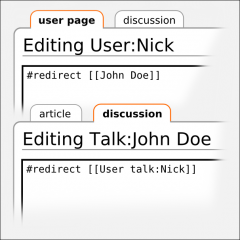WikiIndex:New page for yourself: Difference between revisions
Jump to navigation
Jump to search
No edit summary |
Hoof Hearted (talk | contribs) m (Text replacement - "Wiki People" to "Wiki people") |
||
| (11 intermediate revisions by 4 users not shown) | |||
| Line 1: | Line 1: | ||
== Step 1 – | :'''fr:''' [[WikiIndex:Nouvelle page pour vous-même]], '''sv:''' [[WikiIndex:Ny sida för dig]] | ||
* Copy the | ---- | ||
< | '''WikiIndex:New page for yourself''' — this page here is a step-by-step guide for creating a new '{{tag|Wiki people|person page}}' here on {{tag|WikiIndex}}. | ||
[[Category:Wiki | {{TOC right}} | ||
</ | ==Step 1 – copy the category tag== | ||
*Copy the [[category]] tag below | |||
*<code><nowiki>[[Category:Wiki people]]</nowiki></code> | |||
== Step 2 – | ==Step 2 – create your person page== | ||
* Type your name in the search box | *Type your real full name in the search box; | ||
* Click the ''' | *Click the '''Go''' button (or press Enter on your keyboard); | ||
* If your name page was not found create it by clicking on the link ''' | *If your real name page was not found, create it by clicking on the [[red link]] '''create this page'''!; | ||
* Paste the | *Paste the category tag from step 1 into the bottom of the [[edit box]] of your new page; | ||
* Enter the appropriate info for your wiki | *Enter the appropriate info for yourself, concentrating your wiki activities; | ||
* '''Save''' | *Preview your edits, to make sure the details are correct, and the page display is acceptable, then '''Save''' your page. | ||
== Step 3 – | ==Step 3 – upload your portrait picture== | ||
* | *Only WikiIndex registered users, who are logged in, can upload pictures; please [[Special:RequestAccount]] if you do not already have an account; | ||
* Click on the ''' | *[[Special:UserLogin|Login]] to WikiIndex; | ||
* Locate your picture file using the | *Click on the '''[[Special:Upload|Upload file]]''' link in the lower left-hand tools section of the [[sidebar]]; | ||
* Upload | *Locate your picture file on your own computer using the 'Choose file' button; | ||
* | *Select the correct image file, add a description in the 'Summary' box, select an appropriate license from the available options, and then click on the 'Upload file' button; | ||
* Edit your | *When upload has completed, copy the page name of your image file page; | ||
* Paste the code below into your page and replace " | *Edit your person name page; | ||
< | *Paste the code below into your page and replace "<tt>File:Your Picture.png</tt>" with your image file page name; | ||
[[ | *<code><nowiki>[[File:Your Picture.jpg|200px|right]]</nowiki></code> | ||
</ | *Preview your edit, to make sure the image file displays correctly, making corrections as necessary, and when satisfied, '''Save''' the page. | ||
* '''Save''' the page | |||
== Step 4 – | ==Step 4 – create your redirects== | ||
* Click your | [[File:The Cross-Linking Thing.png|240px|right]] | ||
< | An a nutshell, if you choose to use your [[WikiIndex:Real names|real name]] (and want your 'user page' to be in the 'main' namespace), you will need to create two important [[redirect]]s to maintain the full functionality of the [[:Category:MediaWiki|MediaWiki]] software. | ||
# | *Click your <mark>log-in username</mark> at the very top of any page (top-right); that should open your own [[Special:MyPage|User:Login Username]] page (with the WikiIndex account [[username]] you use to log-in); edit that page to include only the following [[redirect]] command at the very <u>TOP</u> of the [[edit box]] (replacing the example '<tt>Real Full Name</tt>' with your own actual <span style=background-color:lightblue>real full name</span> from Step 2): | ||
</ | *<code><nowiki>#redirect [[Real Full Name]]</nowiki></code> | ||
* '''Save''' the page | *'''Save''' the page; | ||
* | *Then click on that new link for your own <span style=background-color:lightblue>real full name</span> (from Step 2); | ||
* Click the | *Click the 'discussion' tab (just above the page title), this should open 'Talk:<i>Real Full Name</i>' (a talk page in the <u>main</u> namespace, rather than the talk page in the 'User talk:' namespace); | ||
* Edit that page | *Edit that page, changing it FROM your <span style=background-color:lightblue>real full name</span> TO your user account <mark>Login Username</mark>: | ||
< | *<code><nowiki>#redirect [[User talk:Login Username]]</nowiki></code> | ||
# | *'''Save''' the page. | ||
</ | |||
* '''Save''' the page | |||
== Step 5 – | ==Step 5 – create your own signature== | ||
* Click on the | *Click on the '[[Special:Preferences|Preferences]]' link at the very top of any page (top-right), and remain on the 'User profile' tab; | ||
* | *Scroll down to the 'Signature' section, then copy the below example, and then paste it into the 'New signature:' box (replacing the <tt>Real Full Name</tt> and <tt>Login Username</tt> with your actual <span style=background-color:lightblue>real full name</span> and your WikiIndex registered <mark>log-in username</mark>): | ||
< | *<code><nowiki>[[Real Full Name]] • <small>[[User talk:Login Username|talk]]</small></nowiki></code> | ||
[[ | *Make sure there is a check mark (or 'tick') in the 'Treat signature as wikitext (without an automatic link)' checkbox (tick box); | ||
</ | *Scroll down to the very bottom of the page, then click the '''Save''' button. | ||
* Make sure there is a check mark in the | It's not obligatory to look exactly like that format or style, but please make sure that: | ||
* | #your signature is not too long; | ||
#it complies with accessibility standards, does not contain flashing text or animations, and does not text size smaller than 10px; | |||
# | #it actually [[wikilink]]s to '''your article page''' and '''your talk page'''. | ||
# | |||
== Step 6 (optional) | ==Step 6 – add languages (optional)== | ||
* Edit your page | *Edit your article page; | ||
* See instructions at [[template: language]]. | *See instructions at [[template: language]]. | ||
[[Category:WikiIndex]] | [[Category:WikiIndex]] | ||
[[Category:Wiki people| ]] | |||
[[ | |||
Latest revision as of 18:10, 29 May 2024
WikiIndex:New page for yourself — this page here is a step-by-step guide for creating a new 'person page' here on WikiIndex.
Step 1 – copy the category tag[edit]
- Copy the category tag below
[[Category:Wiki people]]
Step 2 – create your person page[edit]
- Type your real full name in the search box;
- Click the Go button (or press Enter on your keyboard);
- If your real name page was not found, create it by clicking on the red link create this page!;
- Paste the category tag from step 1 into the bottom of the edit box of your new page;
- Enter the appropriate info for yourself, concentrating your wiki activities;
- Preview your edits, to make sure the details are correct, and the page display is acceptable, then Save your page.
Step 3 – upload your portrait picture[edit]
- Only WikiIndex registered users, who are logged in, can upload pictures; please Special:RequestAccount if you do not already have an account;
- Login to WikiIndex;
- Click on the Upload file link in the lower left-hand tools section of the sidebar;
- Locate your picture file on your own computer using the 'Choose file' button;
- Select the correct image file, add a description in the 'Summary' box, select an appropriate license from the available options, and then click on the 'Upload file' button;
- When upload has completed, copy the page name of your image file page;
- Edit your person name page;
- Paste the code below into your page and replace "File:Your Picture.png" with your image file page name;
[[File:Your Picture.jpg|200px|right]]- Preview your edit, to make sure the image file displays correctly, making corrections as necessary, and when satisfied, Save the page.
Step 4 – create your redirects[edit]
An a nutshell, if you choose to use your real name (and want your 'user page' to be in the 'main' namespace), you will need to create two important redirects to maintain the full functionality of the MediaWiki software.
- Click your log-in username at the very top of any page (top-right); that should open your own User:Login Username page (with the WikiIndex account username you use to log-in); edit that page to include only the following redirect command at the very TOP of the edit box (replacing the example 'Real Full Name' with your own actual real full name from Step 2):
#redirect [[Real Full Name]]- Save the page;
- Then click on that new link for your own real full name (from Step 2);
- Click the 'discussion' tab (just above the page title), this should open 'Talk:Real Full Name' (a talk page in the main namespace, rather than the talk page in the 'User talk:' namespace);
- Edit that page, changing it FROM your real full name TO your user account Login Username:
#redirect [[User talk:Login Username]]- Save the page.
Step 5 – create your own signature[edit]
- Click on the 'Preferences' link at the very top of any page (top-right), and remain on the 'User profile' tab;
- Scroll down to the 'Signature' section, then copy the below example, and then paste it into the 'New signature:' box (replacing the Real Full Name and Login Username with your actual real full name and your WikiIndex registered log-in username):
[[Real Full Name]] • <small>[[User talk:Login Username|talk]]</small>- Make sure there is a check mark (or 'tick') in the 'Treat signature as wikitext (without an automatic link)' checkbox (tick box);
- Scroll down to the very bottom of the page, then click the Save button.
It's not obligatory to look exactly like that format or style, but please make sure that:
- your signature is not too long;
- it complies with accessibility standards, does not contain flashing text or animations, and does not text size smaller than 10px;
- it actually wikilinks to your article page and your talk page.
Step 6 – add languages (optional)[edit]
- Edit your article page;
- See instructions at template: language.